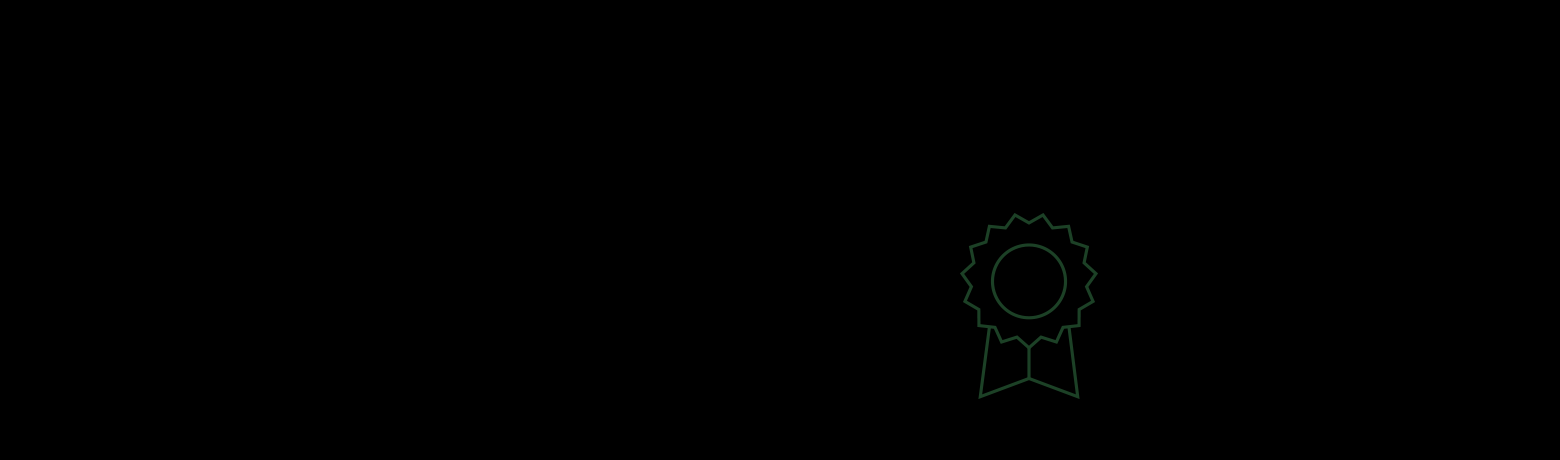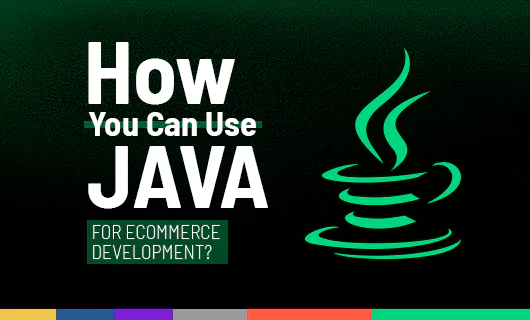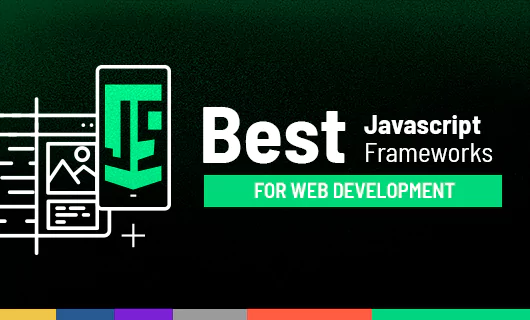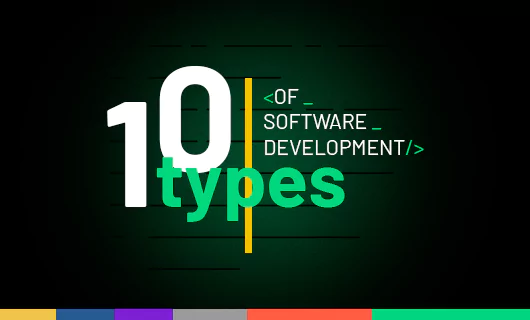JavaScript is now one of the most often used programming languages for web development. It enables developers to build robust front-end apps and, thanks to NodeJS, handle backend development, too. There are many valuable tools built for JS. One type is an IDE (Integrated Development Environment) that allows programmers to debug code and provide support for Application Lifecycle Management. IDE is now preferred over code editors, but the real challenge is to choose the right one for your project. Let’s introduce the best IDEs and explain how to set up one properly step by step.
Importance of IDE in JavaScript Development
First, it’s essential to know what IDE is and how it differs from code editors. This will help us smoothly move to the best available IDEs to choose from.
What is an IDE?
An IDE (Integrated Development Environment) is a software application that enables developers to seamlessly combine different aspects of writing JavaScript code. It consolidates various tasks (editing source code, building executables, and debugging) in a single application. An IDE highlights the syntax and supports shortcuts for ease of access. It provides an easy-to-use UI and allows developers to go to the definition of a class or method quickly. An IDE can automatically complete the code. Integrated Development Environment enhances developer productivity by merging various tasks into a single, intuitive software. It usually consists of a debugger, source code editor, and local automated tools.
The Difference Between IDEs and Code Editors
These terms are very often confused with each other. However, there are some relevant differences between IDEs and source code editors:
- An IDE is software designed to make coding more straightforward, and a code editor is designed to edit the source code of programs.
- IDEs consolidate different features into one single framework. On the other hand, code editors have specialized functionalities that speed up the code-writing process.
- IDEs enable text editing, debugging, compiling, syntax highlighting, smart code completion, and more, whereas source code editors only enable syntax highlighting, indentation, autocomplete, preview window, and multiview.
IDE – an Essential Part of JavaScript Development Tools
An IDE can highly improve the productivity of software development tools. This also affects the level of JavaScript development services. Developers who don’t use IDE spend much time deciding what tools to use for various tasks and configuring them. In JavaScript development, IDEs act as a whole package for developers. They are instrumental in large work environments because they make it easy for many people to simultaneously work on the same project.
Choosing the Best IDE for JavaScript That Works For You
In our collection, we’ll present the top 9 IDEs for JavaScript. If you are looking for professional front-end development services, this list will be useful for your software project!
Visual Studio and Visual Studio Code – Industry-Standard Editors
Visual Studio Code is one of the most recommended IDEs for JavaScript web development. It’s free to use and has many powerful features. This IDE supports multiple programming languages and enables syntax highlighting. It allows developers to debug code by attaching running apps and including breakpoints. Visual Studio Code was created by Microsoft to provide just the tools developers need for a quick code-build-debug cycle. It enables code refactoring and has built-in Git commands. Also, this free JavaScript IDE is light and highly customizable. The only disadvantages of Visual Studio Code are poor source control and a steep learning curve, as well as extensive setup time to install plugins and extensions.
Webstorm – a Growing Powerhouse
Webstorm is a product of JetBrains, a company that is entirely focused on JavaScript development. It enables developers to test the code easily using tools like Jest or Mocha. Webstorm offers many useful plugins and templates, and its fonts, themes, and coding style can be fully customized. There is a built-in terminal and integration with Veritas Cluster Server. Webstorm is a powerful enterprise-level JavaScript IDE with code auto-completion, valuable suggestions, and quick navigation capabilities. However, its licensing is expensive, and the software consumes a lot of resources like system RAM.
Atom – Free GitHub-Built Tool
One of the most popular source code editors used for JS development. It was released in 2014 as a cross-platform tool that is easy to install and completely free to use. Atom is flexible and highly customizable. It supports collaboration cross-platform by using Teletype and offers smart auto-completion. Also, you can use many packages to enhance the IDE’s functionality (e.g., GitHub integration). However, it consumes a lot of memory with plugins which is the biggest drawback of Atom.
Brackets – Discover a Source Code Editor from Adobe
Brackets is a lightweight and fast JavaScript source code editor for Mac, Windows, and Linux. It enables developers to switch between projects quickly, as well as search different project files while typing in real-time. It offers a simple and intuitive user interface, the line browser review feature, and code minification. This source code editor is free to use and open source, designed specifically for web developers. It’s worth mentioning that Brackets is just a source code editor, not a full-fledged JavaScript IDE.
Eclipse – Good Work Environment for Fullstacks
Eclipse is one of the most popular IDEs, especially for Java developers. It is mainly recommended for backend programming, but it also has good support for JS. This IDE is highly customizable and offers both a strong developer community and powerful debugging options. Eclipse is open-sourced and free to use. It has multi-language support. The problem is that it can be hard for beginners.
Komodo IDE and Komodo Edit – Solution for Web and Mobile Development
Komodo is a recommended choice for end-to-end development. It offers extensive programming and markup language support, including refactoring, debugging, and profiling. It’s open-sourced, with cross-platform support and a DOM viewer. This IDE is regularly maintained and offers high speed. On the other hand, it may be confusing for newbies, mainly because of the excessive number of navigation tabs and buttons.
IntelliJ IDEA – How to Increase Productivity with JetBrains?
Designed by JetBrains, it consists of two editions: a free-to-use Community and Ultimate that requires purchasing a license. It’s Java-centric, and its primary focus is to increase the developer’s productivity. IntelliJ IDEA is smart, ergonomic, and can automate repetitive programming tasks to cut down the development time. A remarkable feature of IntelliJ IDEA is automatically adding relevant suggestions in every context. Some developers say that the console that comes with IntelliJ IDEA is laggy and that there are some minor bugs.
NetBeans – Try an Editor Integrated with Jira
Built by Apache Software Foundation, this editor is perfect for companies looking for a multiprogramming JavaScript IDE that supports all web technologies. It supports both front-end and back-end development. The most essential features of NetBeans JavaScript editor are debugging, code editing, syntax highlighting, and auto-completion. The biggest con is limited support from online communities. On top of that, this JavaScript IDE is CPU and Memory intensive.
Sublime Text Editor – Lightweight and User-Friendly
Sublime Text Editor is a multi-platform text editor that can be used for JavaScript and other programming languages like PHP or Python. It is very lightweight and highly responsive. There are many customizable options. Sublime Text Editor is known for its clean interface and significant speed boost. It offers a free trial version. There is a command palette for changing the syntax and API if you want to extend the features. There is also an automatic text file comparison option but it’s pretty difficult to use.
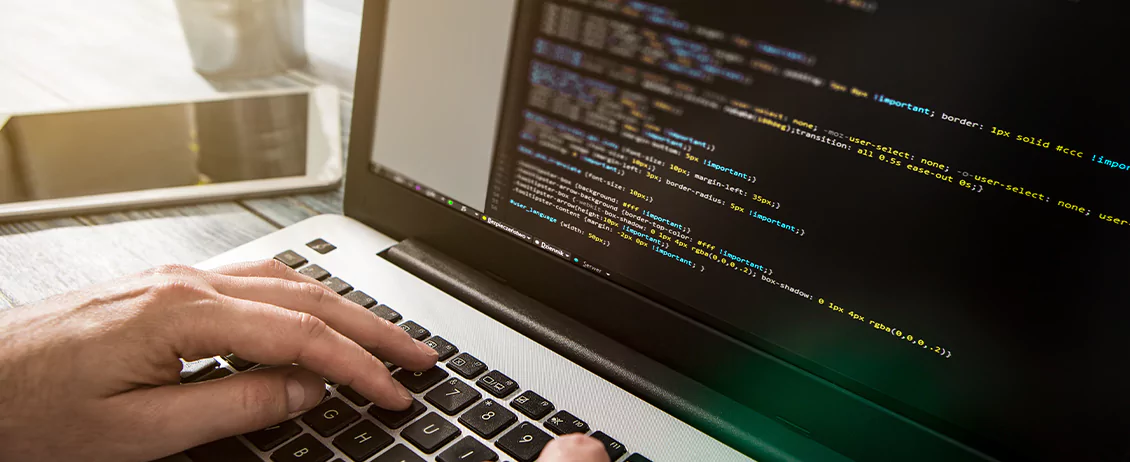
Features of the Best Development Environment for JavaScript
We have introduced the best JavaScript IDEs available for JavaScript development. But how do you know what a good JavaScript IDE actually means? What are the features you should be looking for while choosing the right IDE for your project?
Enhance Productivity – Use of Plugins and Extensions
An IDE helps developers build software efficiently. It combines code editing, testing, building, and packaging capabilities in one easy-to-use app. A well-chosen IDE strongly impacts system performance. The performance can be even higher when your IDE is compatible with plugins and extensions, which allows customization of workflows to match developers’ needs and preferences.
Code Organization and Optimization
A well-performing JavaScript IDE helps developers to avoid spending time configuring multiple development tools. Instead, they can have the same set of capabilities in one place without having to switch tools all the time. Also, some JavaScript IDEs have many intelligent features for automatically writing JavaScript code or advanced JavaScript editing, which is highly convenient.
Troubleshooting Common Errors and Issues
The best Integrated development environments offer tighter integration of development tasks. This means developers can boost their productivity by fixing errors quicker and easier. They can parse code and check syntax while editing. This guarantees instant feedback when errors are introduced. Mistakes are much easier to prevent.
Code Folding, Syntax Highlighting, and Visual Improvements
The written text can be automatically made bold, italic, or marked in any color. Thanks to IDE and visual cues, the source code is more readable. Also, code folding is easy to process and there are many smart code assistance features.
How to Set Up Your Perfect JavaScript Development Environment?
If you want to try working with the chosen IDE, you need to set it up correctly. To make sure you’re doing it right, follow the steps:
Installation Process
When starting a new JavaScript project, you must set up the right environment. You need at least two things: a browser and an editor to write the code. Technically, you can write the JS code using a simple editor like Notepad, but the IDEs presented above are more potent for rapid development. Each IDE has a slightly different installation process. Therefore, it is crucial to follow the documentation. Download the IDE installer, select the correct folder, and run the installer.
Configuration for Optimal Performance and Productivity
There are many online tutorials available, so you don’t have to worry about the configuration. You can use many useful IDE tools like compilers to enhance performance and productivity. Some IDEs use libraries to enhance coding assistance. It makes tasks like code completion, syntax highlighting, documentation lookup, or navigation much easier. However, libraries don’t allow you to manage your project dependencies.
Features and Plugins – How to Find the Recommended Ones?
The best way to find the best plugins is to reach out to an experienced IT partner. Software houses are usually the best choice to ask. At Scalo, we often use theme plugins that offer much more than just the default IDE themes. Also, there are some handy plugins that, e.g., show the keyboard shortcuts you can use or plugins that make the progress bar look a bit nicer. The truth is, the features and plugins for your JavaScript IDE you should choose strongly depend on your needs and preferences.
Are you looking for a software development company that will help you make the most out of JavaScript development and JavaScript IDEs? We’ll be happy to talk about your project! Contact us!